How To Get Snapchat Geofilters Anywhere Iphone
Ingredients
There is not much you need. Here is a list:
- iPhone with Snapchat installed
- Xcode (Download from AppStore)
- Apple ID
I don't think XCode is available on Windows, so you will need a Mac as well.
Step 1 — Create a basic single view app
Ill assume here that you have XCode up and running.
First off create a new project.

And choose the single view iOS application:
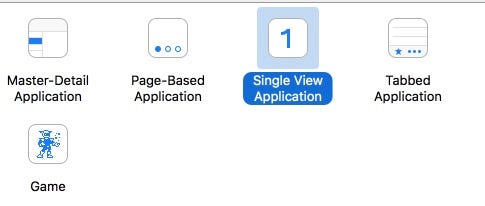
Then set the project options:
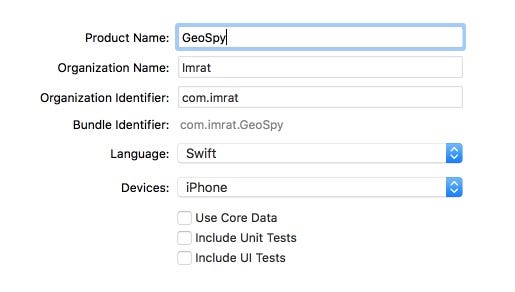
You can name it anything you want really.
You also need to set your Organisation name & identifier. The identifier is like a reverse domain name. Again anything is fine here.
I select Swift as the language.
And for device switch to iPhone only to reduce the size of the app.
No options selected below that.
You now need to save your project somewhere on your drive.

You don't need the version control option selected so untick that.
Step 2 — Run the app on your phone
If you have never used a recent version of XCode you will probably see this warning:
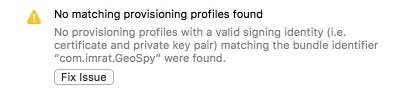
Before you click "Fix Issue", you need to do the following:
- go to XCode Preferences,
- Select the Accounts tab
- Click the + icon in the bottom left
- Select "Add AppleID"
- Enter your AppleID username & password
Once you have done that the accounts screen will look like this:
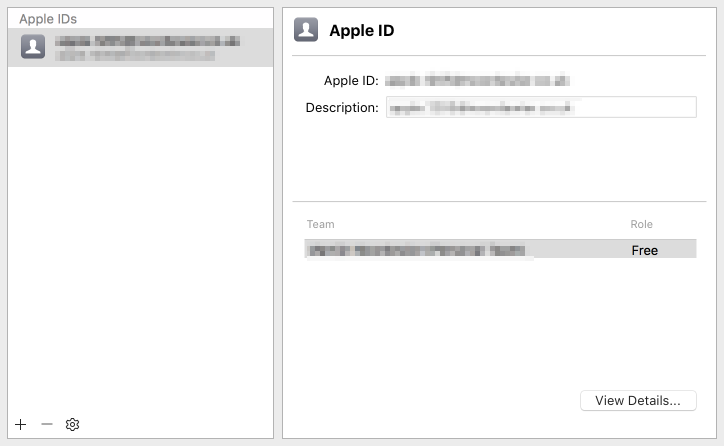
Then close that window.
Next click the "Team" dropdown and select the AppleID you just added.
Finally click the Fix button.
The error is now gone and your project will look something like this.
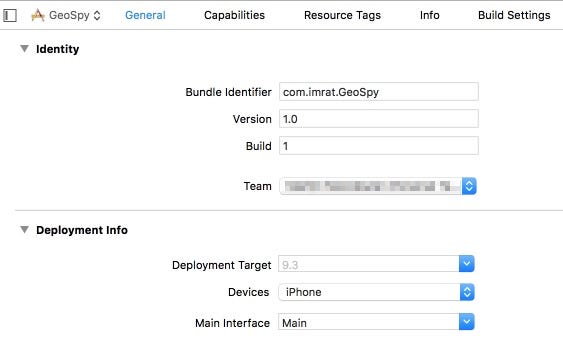
Your now ready to run this custom app on your phone.
Plug your phone into your Mac.
At the top right of the window, click the button that shows your Project name and selected device type.

Then it should show your iPhone at the top. Make sure you select it.
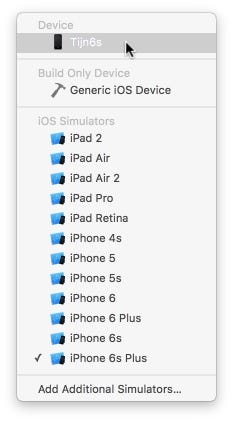
Now all there is left to do is press the play icon on the top left.
If this is the first time your using XCode it may take a while because XCode needs to preprocess symbol files and do a bunch of other stuff.

After its finished building it will install your App to your device. If your device is locked it will show this error:
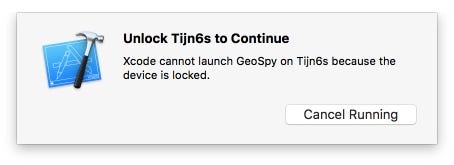
In that case, just unlock your phone, and the message will dissapear.
If all goes well — your iPhone should now show a blank screen which is the app you just installed on your device.
Just press the home button to exit out of the app.
Step 3 — Fake your location
Now open your Google or iOS Maps application so it shows your current location.
Then, in XCode, select the Debug menu and choose the "Simulate Location" option and select a location to test.
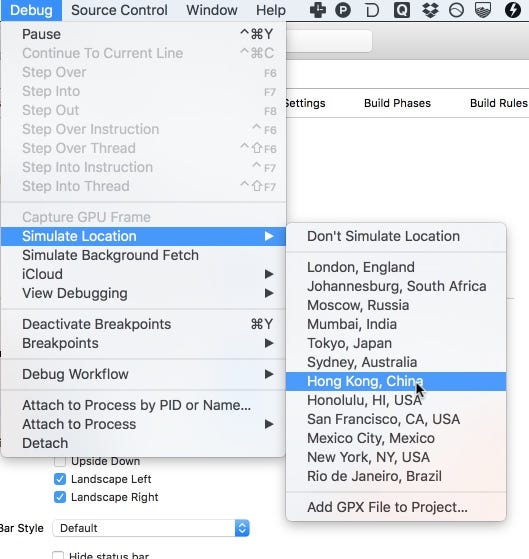
As soon as you have selected your location in XCode you should see your location on the maps app change within seconds.
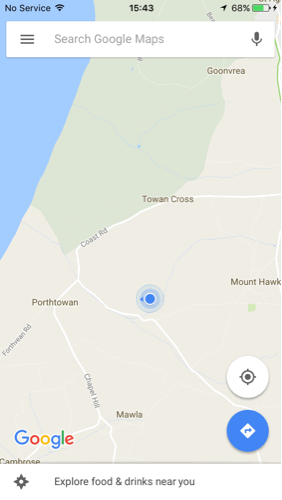
You are now ready to do some spying.
I will show you later in this post how to use custom locations and simulating travelling between two points.
⏰ Important
I messed up my alarm clock this morning. I didn't realise changing location resulted in my clock changing to the time at that location!
Doh.
It will remain simulated to that location/time until you set Simulate Location to "Don't Simulate Location". But if your like me, forgot to do this, and disconnected your phone — then you need to restart your phone to get your correct time back.
Step 4 — Snapchat
Now just open Snapchat on your phone, take a Snap and swipe through the filters to see the Geofilters for that location.
For example — Hong Kong, Moscow and finally Rio. All within a few minutes of each other 🚀.
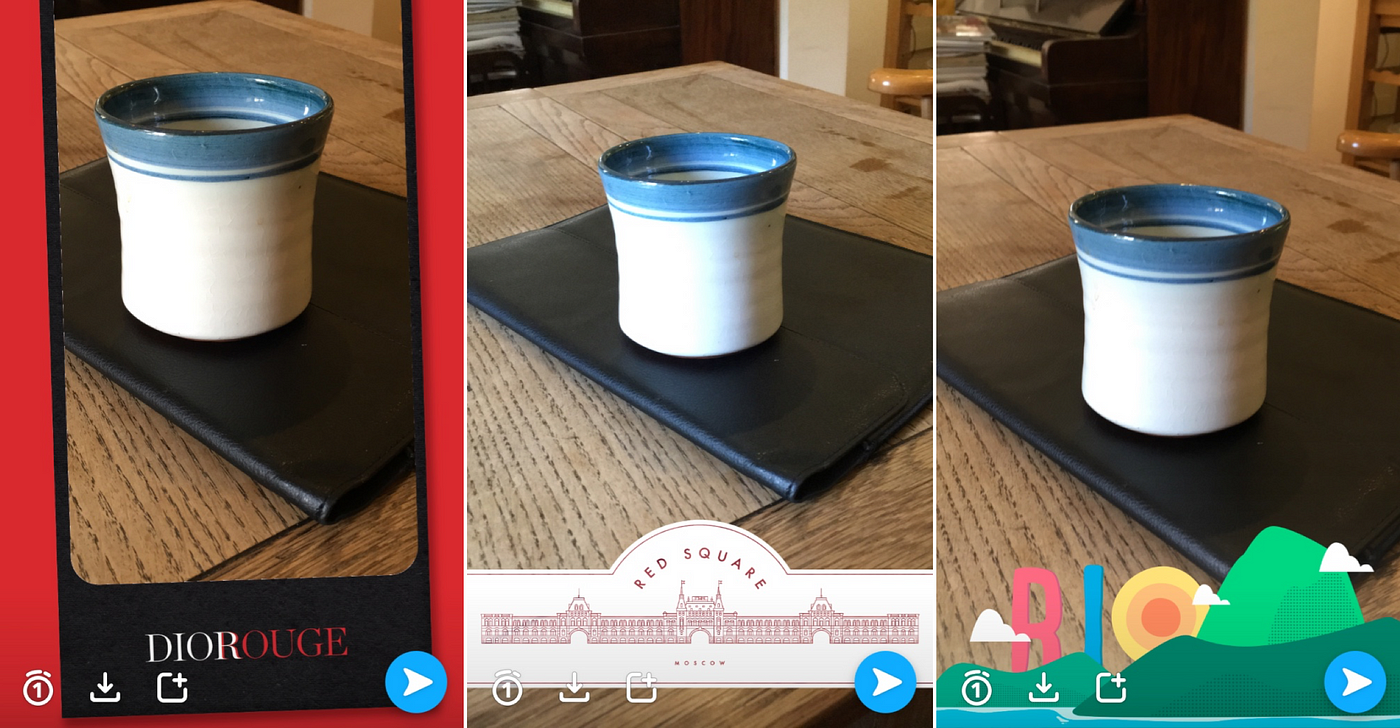
You can switch between different locations in XCode without exiting Snapchat. After changing your location, just cancel your snap, and make a new snap to see the filters for your new location.
Sometimes this does not work — so in those cases switch back to the Maps app to make sure your in the right place, and swipe away Snapchat and start Snapchat again.
The filters you will come across will be one of 3 types:
- Build in standard Snapchat filters
- Community filters
- Sponsored filters
You can spot the sponsored/paid Geofilters because they have to always show a business name or brand, and show a "SPONSORED" tag when you swipe the filter onto your snap.
When you see one you want to swipe, just take a screenshot.
Here are 3 examples of Sponsored Geofilters near Fifth Avenue, NY.
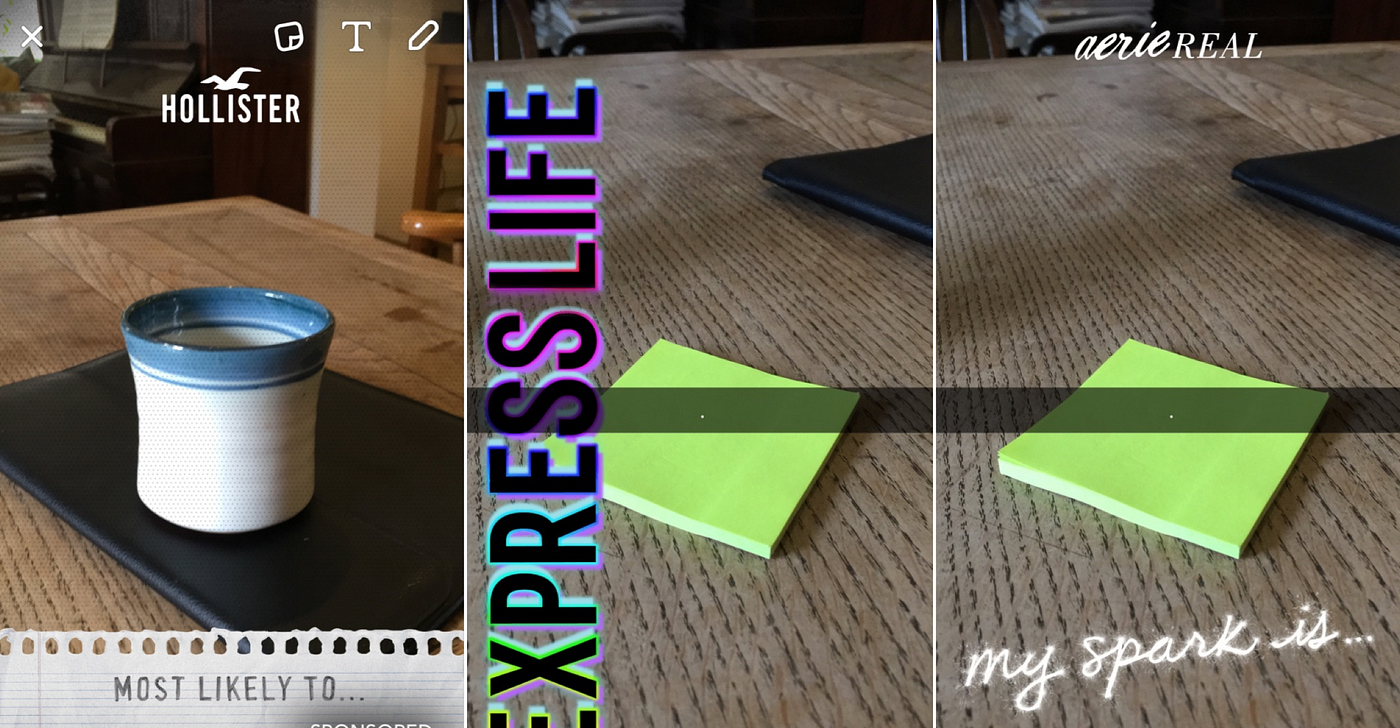
Easy as pie … or should i say Donut.
Step 5 — Cleaning up
When your done, make sure you:
- Disconnect your phone from your Mac
- Delete the custom app from the previous steps
- Reboot your phone to ensure it forgets the simulated location
Advanced Location Faking
Earlier on I promised to tell you about some more advanced location tricks.
There is an easy way to fake you location to something specific or fake walking a particular route.
Just go to google maps, and figure out a point or route. If you want you can add multiple destinations.
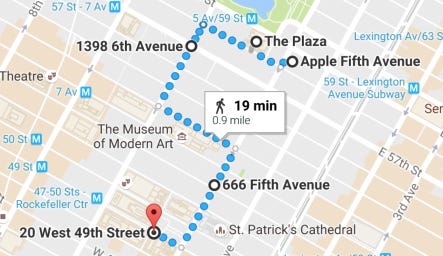
Now copy the URL and go to this website:
Paste your Google Maps URL in the field and click "Lets Go"
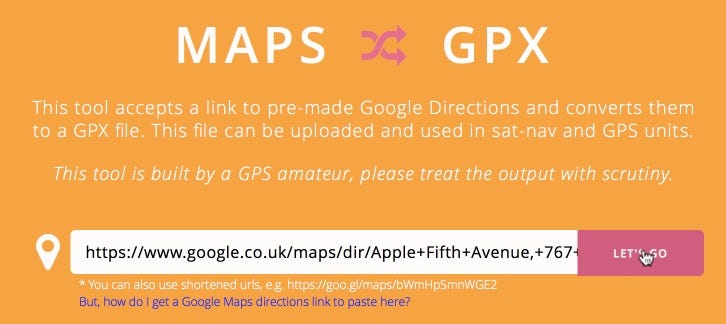
This will save a GPX file to your machine.
Now go back to XCode, Debug menu, Simulate Location and select "Add GPX File to Project".
Then select the file you just downloaded. It may be useful to rename it as you probably will have many of these files.
You will see a quick confirmation window about saving the file to the project.
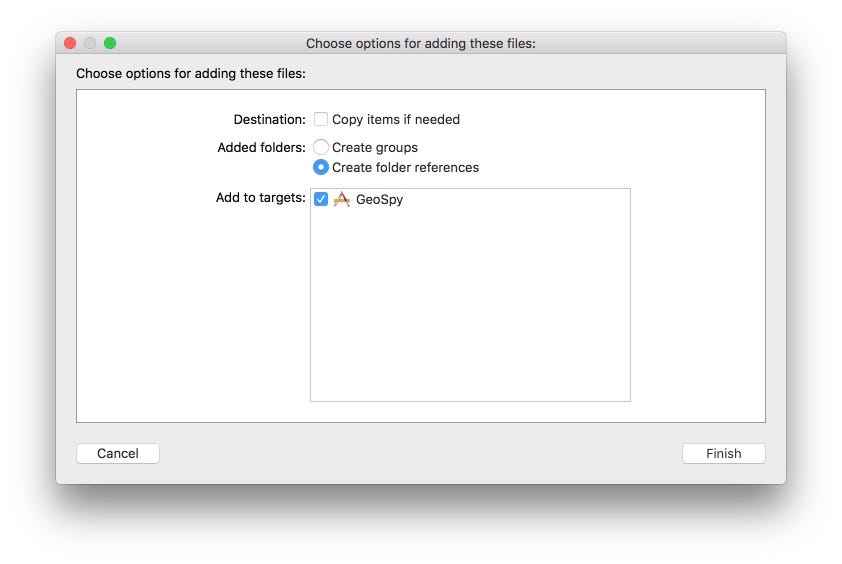
Just confirm and go back to the Debug menu, select Simulate Location again and your custom location should be there.
Once selected your iPhone GPS location will loop over each of the points you selected in your route.
At the moment it switches quit fast between points so it may be hard to notice different filters for different locations.
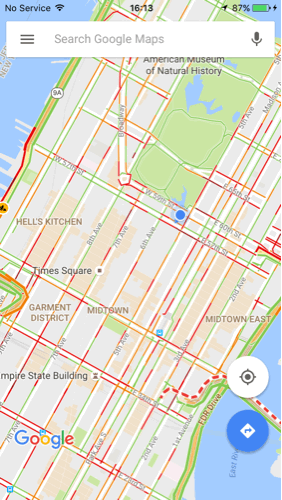
You can always add more points.
If I find a better tool for this I will let you know in the comments, and by updating this post.
Choosing locations
So now that you know how to spy, lets look at where to spy.
Update: Snap Map is now the best way of figuring out where to spy on geo filters!
Here are some suggestions for choosing a location to spy on.
I may do some case studies in a future post, but this one is already long enough!
Note — make sure you consider the time of spying as well! Especially when considering events.
Because there is no way to go back to the future here — you need to spy at the time these Geofilters are live.
Showing off
Think about when people take snaps and use filters.
They are not going to do this when they are in a rush, on their daily commute to work.
More likely they do it when they are in a location they want to show off to their friends.
Like when they are travelling somewhere nice, or attending an exclusive event.
Memorable moments
Thinking off different memorable moments is another good way to come up with locations to spy on.
We take photos and apply filters because the moment your capturing has some emotional value and you want to capture that emotion.
Consider things like weddings, and graduations.
PR, Promotions & Launches
All manner of brands run promotional events that attract people.
Celebs + Fans = Good Geofilter opportunity.
Ideas
Here is a list of specific ideas to check out.
- tourist hot spots
- cool events & concerts
- sports events
- fancy/highend shops
- weddings (especially celeb ones)
- birthdays / birthday venues
- airport lounges
- promotional events
- opening nights for shows, films
- book signings
How to find specific date, times and locations?
Best way is to probably use "Whats on in …." type websites, concert promoters, and the celeb news websites.
Wrap up
Here are some more examples of Sponsored filers I found. Make sure you share yours by responding to this post.
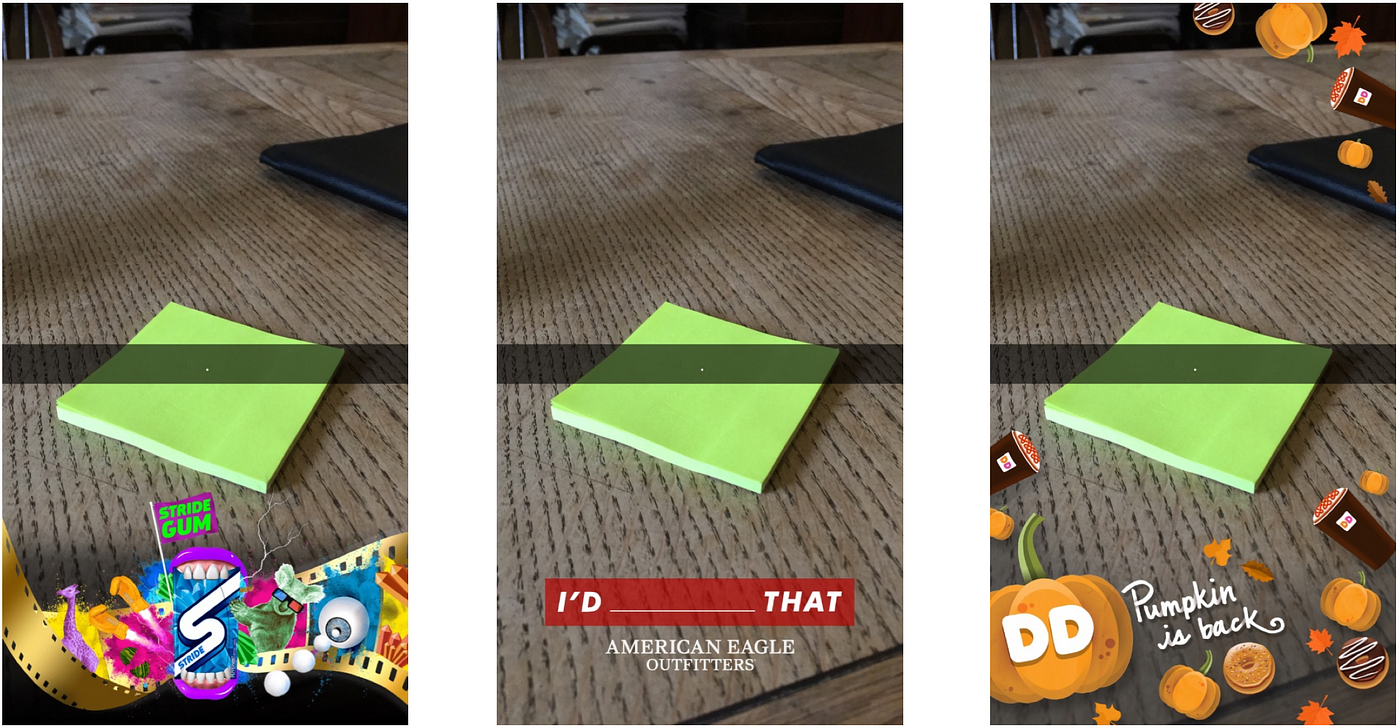
Hopefully with this you can take the next steps and think about how to use Snapchat in your own campaigns.
I do think one major challenge with Geofilters remains — how to generate immediate traffic to a website triggered by a filter.
The value of Geofilters for "brand awareness" campaigns is clear.
I am still not sure yet how useful they are for Direct Response campaigns.
But I am sure I will figure that out and I will share it here on Medium.
If you like this type of post and would like to see more of them, make sure you follow me. That way I know your really interested! Or add me on snapchat:

How To Get Snapchat Geofilters Anywhere Iphone
Source: https://imrat.com/spy-on-snapchat-geofilters-anywhere-anytime-without-moving-an-inch-a8f92576f8f0
Posted by: mclaughlinwhight.blogspot.com

0 Response to "How To Get Snapchat Geofilters Anywhere Iphone"
Post a Comment